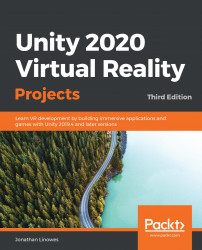Another way of optimizing your scene is to let Unity pre-compute a lot of the processing work in advance rather than at runtime. You can do this by informing Unity that specific objects will not change or move in the scene. This is accomplished by defining these game objects as static and then baking them into specific Unity system contexts, including lighting, occlusion, batching, navigation, and reflection probes. In the top-right of the Inspector window for each game object is a Static checkbox that can be used to set the object to Static for all Unity systems that can use it. Alternatively, you can choose the down arrow to select the static setting for individual systems, as shown in the following screenshot:

Ordinarily, if you're going to make an object Static, go ahead and check Everything, unless you know you need to refine it. The specific Static flags are as follows:
-
...