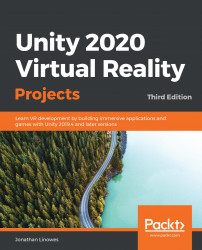We will add a few objects to the scene, including a unit cube, a flat plane, a red ball, and a photographic backdrop. Here is a photograph of a physical mock-up of the diorama we will build in VR:

To begin, let's create a new scene and name it Diorama:
- If you haven't already, start a new scene in your opened project by selecting File | New Scene.
- Then select File | Save As....
- Open the Assets/Scenes/ folder.
- Set the file name to Diorama.
- Press Save.
Ok, now we'll add stuff.
Adding a cube and a plane
Let's add the first object to the scene, a unit-sized cube:
- Within theHierarchywindow,click on the+ (create) menu in the upper-left corner.
- Click on 3D Object | Cube. The same selection can also be found in the main menu bar's GameObject menu.
A default cube...