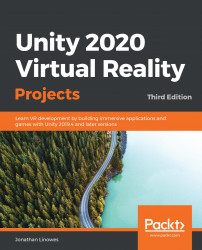The first thing we can do to make Ethan more like a zombie walker is to slow him down to a nice zombie-like pace. Let's adjust the navmesh's steering parameters, as shown in the following steps:
- SelectEthanin Hierarchy.
- In the Inspector window, in theNav Mesh Agentcomponent's
Steeringparameters, set the following values:- Speed: 0.3
- Angular Speed: 60
- Acceleration: 2:

Press the Playbutton again. He has slowed down. That's better. Ethan now walks like a zombie, but he doesn't really look like one yet:

First, he really needs to lose those glasses. To do that, follow these steps:
- In the Hierarchy window, unfold the Ethan game object and select EthanGlasses.
- In the Inspector window, uncheck the enable checkbox to disable and hide the glasses.
The following screenshot shows...