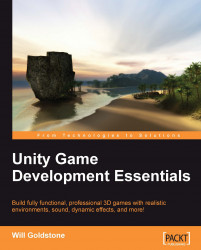In this section we will look at ways in which you can boost the performance of your game as an end product. Also known as optimization, this process is crucial to do once you have ensured that your game works as expected.
To add a nicer visual appearance to our island, we'll enable fog. In Unity, fog can be enabled very simply and can be used in conjunction with the Camera's Far Clip Plane setting to adjust draw distance — causing objects beyond a certain distance to not be rendered. This will improve performance. By including fog, you will be able to mask the cut-off of rendering distant objects — giving a less clunky feel to exploring the island. We discussed Far Clip Plane settings in Chapter 3 when we deconstructed the First Person Controller. Now, let's adjust the value of the far plane to improve performance by cutting down the distance at which objects are still rendered by the camera.
Expand the First Person Controller parent group by...