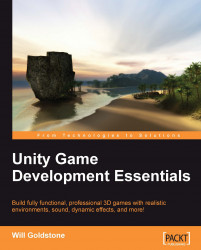To finish our game, we'll complete the menu we made in Chapter 8 by creating the Instructions scene for the user to read. In this, we'll implement some animation using scripting, and we'll learn a new command that we haven't utilized yet called linear interpolation, or lerp for short.
As our Instructions scene should mimic the rest of the menu, we'll start with the Menu scene as a basis. Before we do this, however, ensure that the Island Level scene is saved by going to File | Save Scene. Duplicate the Menu scene by selecting it in the Project panel and using the keyboard shortcut Command + D (Mac) or Ctrl + D (PC).
This will duplicate the Menu scene, and give it the name Menu 1, rename this Instructions, and open it by double-clicking on its icon now.