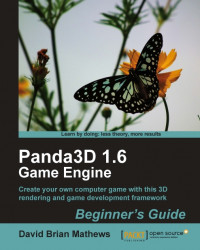I know what you're thinking: "Less talk, more action!" Here are the step-by-step instructions for installing Panda3D:
Navigate your web browser to www.Panda3D.org.
Under the Downloads option, you'll see a link labeled SDK. Click it.
If you are using Windows, scroll down this page you'll find a section titled Download other versions. This book is written for Panda3D version 1.6.2, which is the most current stable version at the time of writing. Find the link to Panda3D SDK 1.6.2 and click it. If you aren't using Windows, click on the platform you are using (Mac, Linux, or any other OS.). That will take you to a page that has the downloads for that platform. Scroll down to the Download other versions section and find the link to Panda3D SDK 1.6.2, as before.

When the download is complete, run the file and this screen will pop up:

Click Next to continue and then accept the terms. After that, you'll be prompted about where you want to install Panda3D.

The default location is just fine. Click the Install button to continue. Wait for the progress bar to fill up. When it's done, you'll see another prompt.

This step really isn't necessary. Just click No and move on.
When you have finished the installation, you can verify that it's working by going to Start Menu | All Programs | Panda3D 1.6.2 | Sample Programs | Ball in Maze | Run Ball in Maze. A window will open, showing the Ball in Maze sample game, where you tilt a maze to make a ball roll around while trying to avoid the holes.

You may be wondering why we skipped a part of the installation during step 7. That step of the process caches some of the assets, like 3D models and such that come with Panda3D. Essentially, by spending a few minutes caching these files now, the sample programs that come with Panda3d will load a few seconds faster the first time we run them, that's all.
Now that we've got Panda3D up and running let's get ourselves an advanced text editor to do our coding in.