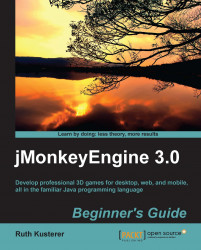To practice positioning objects, we create a second cube and place it next to the first one. Open the BasicGame template and look at the
simpleInitApp() method.
Create a
com.jme3.math.Vector3fobject. This is the target location for the second cube:Vector3f v = new Vector3f(2.0f , 1.0f , -3.0f);
Copy the code snippet that creates the blue cube and adjust it to create a second, yellow cube.
Name the
new Boxobjectb2, the geometrygeom2, and the materialmat2. (Make sure to rename all instances!)Change the
Colorparameter in the materialmat2toColorRGBA.Yellow.Move the second box to its new location
v:geom2.setLocalTranslation(v);
Attach
geom2to therootNodeto add it to the scene.Clean and build the
BasicGametemplate, and right-click the class to run this file.
You should see a yellow cube behind the blue cube, but positioned a bit higher (y=1), a bit to the right (x=2), and further in the back (z=-3).