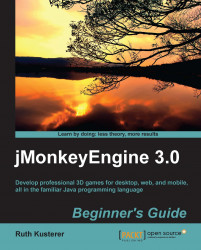When you are done sculpting the mesh, switch back from Sculpt Mode to Edit Mode. Now you create the mesh's surface—its material and texture. For this we use a professional technique called UV mapping.
Verify that the model is selected in Edit Mode (it has an orange outline). If it isn't, right-click to select it.
In the Outliner panel, find the model entry (marked with an orange triangle). Open the node and rename the mesh to
mymodel. Delete the camera and the light, if there are any.In the Properties panel (the one with the long row of small icons) click on the Material button (a reddish chequered circle). If your model doesn't have a material yet, click on the plus sign to add one. Rename the material to
mymodel—just like the filename, so the two can be associated with each other more easily.
Now let's add the actual texture to the model.
Verify the model is still selected and in Edit Mode. In the Mesh Tools panel on the left-hand side, scroll down to UV...