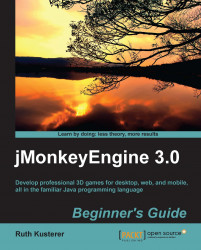After you terraformed the landscape, you want to texture areas as grass, rock, sand, stone, soil, pebbles, pavement—or whatever ground your game's world requires.
Right-click on your terrain file and choose Edit Terrain, and then perform the following steps:
Click on the Add Texture Layer button (a green plus sign) in the Terrain Editor. This lets you add a texture that will be used as a diffuse map. For example, add a grass or rock texture from the provided
assets/Textures/Terraindirectory.Optionally, add the corresponding
NormalMapof theDiffuseMap.Click on the Paint Texture on Terrain button (looks like a spray can) in the Terrain Editor.
Click to select the texture that you want to paint.
Adjust the radius and weight of the paint brush to apply textures with broader or finer strokes.
Drag the mouse to texture the terrain.
This process is called texture splatting. Repeat it for each texture on your terrain; for example, rock or grass. Similarly, you can...