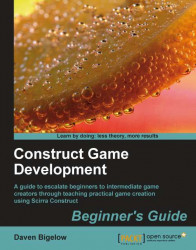Our player is currently having no problem beating the level. Without obstacles and dangers, the game might as well just be a straight line for the player to walk down. Let's give this game some challenge.
1. Create an event that triggers when the player overlaps the
Hazardobject. As with touching the goal, change the player animation and deactivate the platform movement. Choose the animationDieinstead this time, as in the following screenshot:
2. Now add a new event to the event sheet. Choose the
Playerobject and select An animation is playing as the condition. EnterDiein the box and click on Finish.3. For this event, add the action Move at angle for the
Playerobject. Enter2as the Pixel Distance and 90 Degrees (downward) for the Angle to move at. Click on Finish.4. Add one more action to the event for the
Playerobject: choose Send to front and click on Finish.5. Now insert another event for the
Playerobject. Choose the condition...