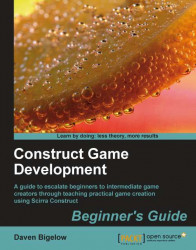Our player will want a method to win the level, as well as a method of getting a higher score through some carefully planned shots. This is where the green and blue pegs come in to play.
1. In the
Gamegroup, create a new event with theSystemhighlighted condition Start of layout and drag it to the top of the list of events.2. Insert the
Set visibleaction for theBucketCatchobject and selectInvisiblebefore clicking on Finish.3. Add two highlighted
Set valueactions for theSystemobject. For the first, set the value of GreenLeft to12, and for the second, set the value of ShotScore to0.4. Right-click on the event and select Insert sub-event from the context menu. Choose the
Systemcondition For. Enter the Name as"FillGreen", Start as1, and End asglobal('GreenLeft'). Click on Finish.5. Give this event a sub-event of its own. Choose the condition An animation is playing for the
Pegobject and enter the animation name"Normal" before clicking...