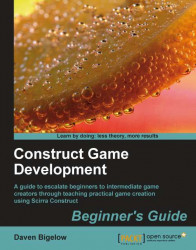We want to give our player some added feedback, so we'll be playing sounds when certain events happen in the game.
1. First, we'll need our sound and music files. Create or find an MP3 song you'd like to loop in the background and name it
Game.mp3before moving it into the same folder as the project source.2. Next, create sound effects for when the ball is launched, hits a peg, lands in the free ball bucket, hits a combo peg, touches a portal, and when the game is won or lost. Name these
Launch.wav, Peg.wav, FreeBall.wav, Combo.wav, Portal.wav, Win.wav, andLose.wavrespectively. Place these in the project source folder as well.3. Return to the
Gameevent sheet. In theStart of layoutevent, add the highlighted action Play music from file for theXAudio2object and enterAppPath & "Game.mp3".4. Add another action to loop the music from the
XAudio2object, as in the following screenshot:
5. Scroll down to event 6 (the event that triggers when...