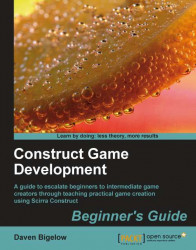We may not have had any bugs in this game, but there is usually a point in making games where the debugger might provide some useful information.
1. Open the Project tab of the ribbon at the top and click on Debug all to start debugging for our game. This will provide the following (or similar) warning messages. These can be ignored as they simply state that a condition refers to an empty value. Click on OK to skip these.

2. Our game is now playing, and we have a Runtime Debugger screen to view our different objects and values, as in the following screenshot:

3. By expanding and clicking on items on the left, values can be read off the right side of the screen. Values on the right side of the screen can also be right-clicked to bring up an option to put them on the Watch screen, where they can be quickly viewed without clicking through the left menu to find them again.

4. Finally, the Log screen will show all previous pop ups given by the...