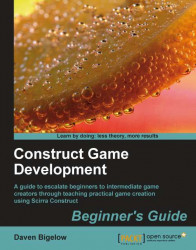Now we are going to add the events into our editor to load and save levels to INI files.
1. Now we can switch over to the Event Sheet Editor to start the events for our editor. Start by creating a
Start of layoutevent to set the INI file toAppPath & "Levels.ini".2. Following that, create a sub-event for this to check if the global variable
CurrentLevelisLess or equaltoLevelINI.ItemValue("Game", "NumCustomLevels").3. Create the action
Call functionof theFunctionobject to call"LoadLevel", a function we'll be using to load the level objects and background.4. Next, create a new event with the
MouseKeyboardconditionMouse is over object?to check if the mouse is overlapping theEditRegionobject.5. For this event, create the action
Set visiblefor theEditRegionobject to make itInvisible.6. Next, add the
SystemactionSet group enabledto set the group"Level Objects" to enabled. We'll use this group later to handle the...