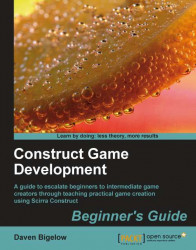Now we want to add events to allow the interface controls to perform their intended actions.
1. First, make a group with the name
HUDand descriptionEvents for HUD controls.2. Create an event in this group to compare that global variable
CurrentLevelisGreater thanthe value ofLevelINI.ItemValue("Game", "NumCustomLevels").3. Add the action
Disablefor thebtnNextobject.4. Next, create an action to set the global variable
CurrentLeveltoLevelINI.ItemValue("Game", "NumCustomLevels") + 1.5. Finish the event by adding an action to set the text of
txtLevelto"Level: New".6. Now create the
SystemeventElse.7. Use the action
Enablefor thebtnNextobject.8. Following that, create an action to set the text of
txtLevelto"Level: " & global('CurrentLevel').9. Next, create an event to compare if the global variable
CurrentLevelisLess or equalto1.10. Create an action to
DisablethebtnPreviousobject.11. Add another action, this time...