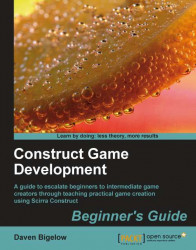Now we can create our player character objects and also add moving and static conveyor belts into our level.
1. We are now ready to create our player objects. Start by inserting a
Spriteand paste the standing image of the player character legs into it. Have an image point named1at the red spot that we drew earlier, and then place thehotspotat the bottom-middle point of the image (num-pad 2) as shown in the following image:
2. Name this sprite
P1Legs, and for itsDefaultanimation, set the animationTagtoStoppedbefore checking the Auto Mirror checkbox in the main Appearance settings of the object.3. Next, give it the platform behavior with the settings shown as follows:

4. Next, scroll down to the Angle properties box and check the Auto mirror checkbox.
5. Now we are ready to add the object to a family. Scroll up to the Groups sub-group Families and click on Add to bring up the Construct: New Family screen. Note...