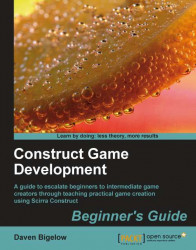We have a grenade that explodes, but produces no flash. So let's add this in now.
1. In the Layout Editor view, create a layer called
Effectsand place it just behind theHUDlayer.2. Add a
Spritewith the nameGrenadeExplosionand a more solid circle version of theLightobject image (a quick way of doing this is to paste the sprite in multiple times; each time decreases the opacity).3. Set the hotspot of the
Spriteto its mid-point (numpad 5).4. Set the
Opacityvalue to40%andFiltertoWebYellow, then give it theTimerbehavior. The object should now look similar to the image in the following screenshot:
5. Switch over to the Event Sheet Editor view. In the event where the
Grenadeobject explodes, add an action at the top of the list to spawn theGrenadeExplosionat the position of theGrenadeobject on the"Effects" layer.6. Add an action to start the
Timerbehavior of theGrenadeExplosionobject with the name"FlashTimeout" of length100andDestroy...