Inkscape can create predefined shapes that are part of the SVG standard. These include rectangles/squares, circles/ellipses/arcs, stars, polygons, and spirals. To create any of these shapes, you can select items from the toolbar:
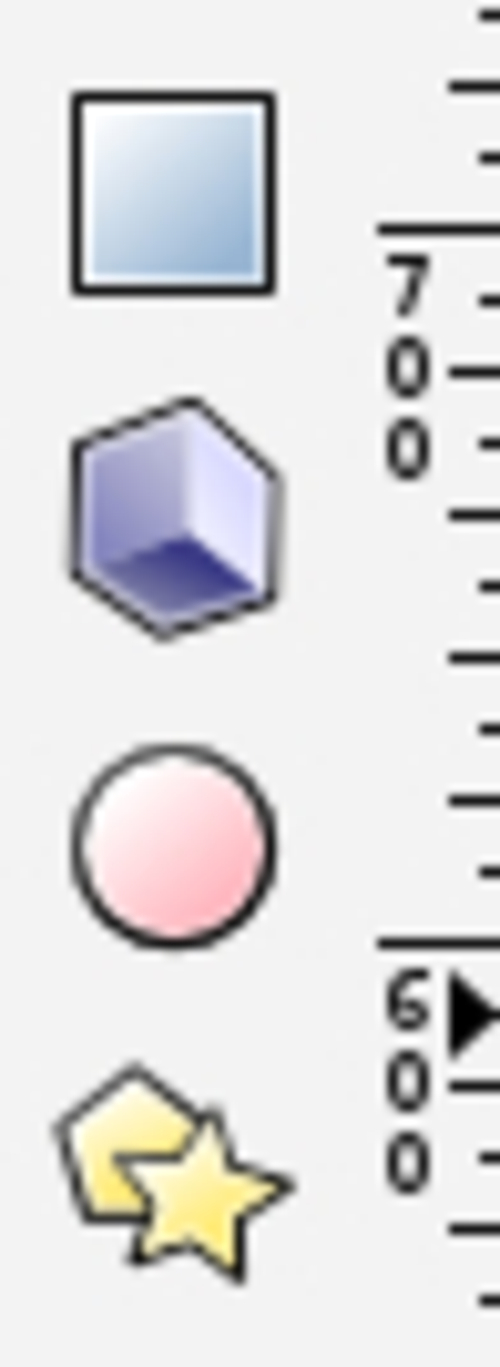
However, you can also create more freehand-based objects as well. Let's look at how we can create a simple freehand triangle:
- Select the Bezier tool:

- Click once where you want the first corner and then move the mouse/pointer to the next corner. A node appears with the click and then a freehand line:

- When you have the length of the first side of the triangle estimated, click for the second corner:

- Move the mouse to form the second side and click for the third corner:

- Move the mouse back to the first corner node and click it to form the triangle, shown as follows:

- Now save the file. From the main menu, select File and then Save. We will use this triangle to build a graphic later in this book, so choose a location...



