1. Add a new class to the Cube Chaser project by right-clicking on the project in Solution Explorer and selecting Add | Class....
2. Ensure that the Visual C# | Code is selected under Installed Templates and select the Class template.
3. Enter
Camera.csas the name of the class file.4. Add the following
usingdirective to the top of theCamera.csfile:using Microsoft.Xna.Framework;
5. Add the following fields and properties to the
Cameraclass:#region Fields private Vector3 position = Vector3.Zero; private float rotation; #endregion #region Properties public Matrix Projection { get; private set; } #endregion6. Add a constructor for the
Cameraclass:#region Constructor public Camera( Vector3 position, float rotation, float aspectRatio, float nearClip, float farClip) { Projection = Matrix.CreatePerspectiveFieldOfView( MathHelper.PiOver4, aspectRatio, nearClip, farClip); MoveTo(position...
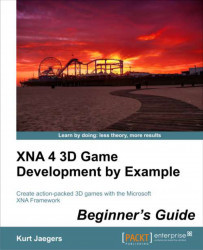
XNA 4 3D Game Development by Example: Beginner's Guide
By :
XNA 4 3D Game Development by Example: Beginner's Guide
By:
Overview of this book
Move beyond the world of flat 2D-based game development and discover how to create your own exciting 3D games with Microsoft XNA 4.0. Create a 3D maze, fire shells at enemy tanks, and drive a rover on the surface of Mars while being attacked by alien saucers."XNA 4 3D Game Development by Example: Beginner's Guide" takes you step-by-step through the creation of three different 3D video games with Microsoft XNA 4.0. Learn by doing as you explore the worlds of 3D graphics and game design.This book takes a step-by-step approach to building 3D games with Microsoft XNA, describing each section of code in depth and explaining the topics and concepts covered in detail. From the basics of a 3D camera system to an introduction to writing DirectX shader code, the games in this book cover a wide variety of both 3D graphics and game design topics. Generate random mazes, load and animate 3D models, create particle-based explosions, and combine 2D and 3D techniques to build a user interface."XNA 4 3D Game Development by Example: Beginner's Guide" will give you the knowledge to bring your own 3D game creations to life.
Table of Contents (16 chapters)
XNA 4 3D Game Development by Example Beginner's Guide
Credits
About the Author
About the Reviewers
www.PacktPub.com
Preface
 Free Chapter
Free Chapter
Introduction to XNA
Cube Chaser – A Flat 3D World
Cube Chaser – It's A-Mazing!
Cube Chaser – Finding Your Way
Tank Battles – A War-torn Land
Tank Battles – The Big Guns
Tank Battles – Shooting Things
Tank Battles – Ending the War
Mars Runner
Mars Runner – Reaching the Finish Line
Customer Reviews

