1. In the
TankBattlesGameclass, add five fields to the declarations area:Point screenCenter; Point saveMousePoint; bool moveMode = false; float scrollRate = 1.0f; MouseState previousMouse;
2. In the
Initialize()method of theTankBattlesGameclass, add the following before the call tobase.Initialize():screenCenter.X = this.Window.ClientBounds.Width / 2; screenCenter.Y = this.Window.ClientBounds.Height / 2; this.IsMouseVisible = true; previousMouse = Mouse.GetState(); Mouse.SetPosition(screenCenter.X, screenCenter.Y);
3. In the
Update()method of theTankBattlesGameclass, add the following before the call tobase.Update():if (this.IsActive) { MouseState mouse = Mouse.GetState(); if (moveMode) { camera.Rotation += MathHelper.ToRadians( (mouse.X - screenCenter.X) / 2f); camera.Elevation += MathHelper.ToRadians( (mouse.Y - screenCenter.Y) / 2f); Mouse.SetPosition(screenCenter.X, screenCenter...
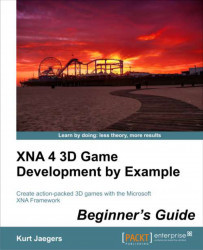
XNA 4 3D Game Development by Example: Beginner's Guide
By :
XNA 4 3D Game Development by Example: Beginner's Guide
By:
Overview of this book
Move beyond the world of flat 2D-based game development and discover how to create your own exciting 3D games with Microsoft XNA 4.0. Create a 3D maze, fire shells at enemy tanks, and drive a rover on the surface of Mars while being attacked by alien saucers."XNA 4 3D Game Development by Example: Beginner's Guide" takes you step-by-step through the creation of three different 3D video games with Microsoft XNA 4.0. Learn by doing as you explore the worlds of 3D graphics and game design.This book takes a step-by-step approach to building 3D games with Microsoft XNA, describing each section of code in depth and explaining the topics and concepts covered in detail. From the basics of a 3D camera system to an introduction to writing DirectX shader code, the games in this book cover a wide variety of both 3D graphics and game design topics. Generate random mazes, load and animate 3D models, create particle-based explosions, and combine 2D and 3D techniques to build a user interface."XNA 4 3D Game Development by Example: Beginner's Guide" will give you the knowledge to bring your own 3D game creations to life.
Table of Contents (16 chapters)
XNA 4 3D Game Development by Example Beginner's Guide
Credits
About the Author
About the Reviewers
www.PacktPub.com
Preface
 Free Chapter
Free Chapter
Introduction to XNA
Cube Chaser – A Flat 3D World
Cube Chaser – It's A-Mazing!
Cube Chaser – Finding Your Way
Tank Battles – A War-torn Land
Tank Battles – The Big Guns
Tank Battles – Shooting Things
Tank Battles – Ending the War
Mars Runner
Mars Runner – Reaching the Finish Line
Customer Reviews

