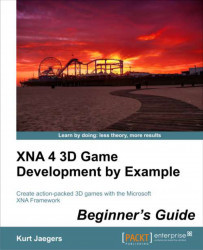We can add the tank model to our project by following these steps:
1. Download the
7089_06_GRAPHICSPACK.ZIPfile from the book's website and extract the contents to a temporary folder.2. Select the
.fbxfile and the two.tgafiles from the archive and copy them to the Windows clipboard.3. Switch to Visual Studio and expand the Tank BattlesContent (Content) project.
4. Right-click on the Models folder and select Paste to copy the files on the clipboard into the folder.
5. Right-click on
engine_diff_tex.tgainside the Models folder and select Exclude From Project.6. Right click on
turret_alt_diff_tex.tgainside the Models folder and select Exclude From Project.