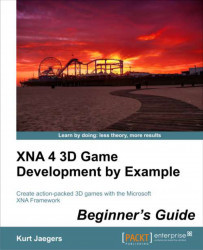To detect hits, perform the following steps:
1. To the
TankBattlesGameclass' declarations area, add the following fields:float gameOverTimer = 0.0f; float gameOverDelay = 8.0f; float impactDistance = 2.5f;
2. In the
CreateUIElements()method of theTankBattlesGameclass, create a new text block to hold the Game Over message when it should be displayed by adding the following to the end of the method:uiElements.Add("gameOverText", UIHelper.CreateTextblock("gameOverText", "", 220, 100));3. Replace the current
caseGameState.GameOversection of theUpdate()method with:case GameState.GameOver: gameOverTimer += (float)gameTime.ElapsedGameTime.TotalSeconds; if (gameOverTimer > gameOverDelay) { UIHelper.SetElementVisibility( "gameOverText", false, uiElements); gameState = GameState.TitleScreen; } break;4. To the
CheckForShotImpacts()method inside theifstatement and just before...