1. In the declarations area of the
Terrain.fxeffect file, add two new texture variables to hold the additional textures we will be using, as follows:texture terrainTexture2; texture terrainTexture3;
2. Still in the declarations area, add samplers for the new textures as follows:
sampler2D textureSamplerMid = sampler_state { Texture = (terrainTexture2); AddressU = Wrap; AddressV = Wrap; }; sampler2D textureSamplerHigh = sampler_state { Texture = (terrainTexture3); AddressU = Wrap; AddressV = Wrap; };3. Also in the declarations area, add the following items to control how the textures are split between elevations:
float maxElevation; float trans1 = 0.50; float trans2 = 0.75;
4. In the
VertexShaderOutputstructure, add a new structure member to allow us to pass the elevation of the current vertex to the pixel shader as follows:float Elevation : TEXCOORD1;
5. In the
VertexShaderFunction()method, right after declaring the output variable, store the...
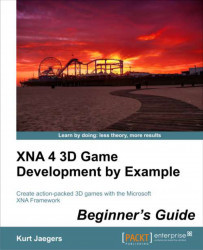
XNA 4 3D Game Development by Example: Beginner's Guide
By :
XNA 4 3D Game Development by Example: Beginner's Guide
By:
Overview of this book
Move beyond the world of flat 2D-based game development and discover how to create your own exciting 3D games with Microsoft XNA 4.0. Create a 3D maze, fire shells at enemy tanks, and drive a rover on the surface of Mars while being attacked by alien saucers."XNA 4 3D Game Development by Example: Beginner's Guide" takes you step-by-step through the creation of three different 3D video games with Microsoft XNA 4.0. Learn by doing as you explore the worlds of 3D graphics and game design.This book takes a step-by-step approach to building 3D games with Microsoft XNA, describing each section of code in depth and explaining the topics and concepts covered in detail. From the basics of a 3D camera system to an introduction to writing DirectX shader code, the games in this book cover a wide variety of both 3D graphics and game design topics. Generate random mazes, load and animate 3D models, create particle-based explosions, and combine 2D and 3D techniques to build a user interface."XNA 4 3D Game Development by Example: Beginner's Guide" will give you the knowledge to bring your own 3D game creations to life.
Table of Contents (16 chapters)
XNA 4 3D Game Development by Example Beginner's Guide
Credits
About the Author
About the Reviewers
www.PacktPub.com
Preface
 Free Chapter
Free Chapter
Introduction to XNA
Cube Chaser – A Flat 3D World
Cube Chaser – It's A-Mazing!
Cube Chaser – Finding Your Way
Tank Battles – A War-torn Land
Tank Battles – The Big Guns
Tank Battles – Shooting Things
Tank Battles – Ending the War
Mars Runner
Mars Runner – Reaching the Finish Line
Customer Reviews

