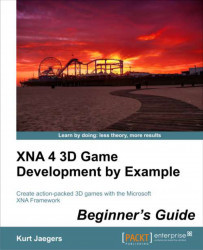To update the menu for Mars Runner, perform the following steps:
1. In the
MenuScreenclass file, add two new fields to theFieldsregion as follows:int menuTitleYPos = 80; int menuEntryYStart = 175;
2. Add a new constructor to the
MenuScreenclass, in addition to the existing constructor (located in theInitializationregion) as follows:public MenuScreen(string menuTitle, int titleYPos, int menuYPos) { this.menuTitle = menuTitle; TransitionOnTime = TimeSpan.FromSeconds(0.5); TransitionOffTime = TimeSpan.FromSeconds(0.5); menuTitleYPos = titleYPos; menuEntryYStart = menuYPos; }3. In the
Update and Drawregion of theMenuScreenclass, modify the line of code in theUpdateMenuEntryLocations()method that specifies the basepositionvector, replacing175fwith our newmenuEntryYStartvariable, as follows:Vector2 position = new Vector2(0f, menuEntryYStart);
4. In the
Draw()method, modify the line that sets thetitlePositionvector by replacing...