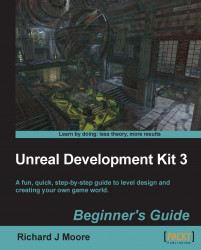Height fog is a great way to add atmosphere to your level. It can help set the mood and make distant objects really feel like they're at a distance. You can add height fog to your level by placing a height fog actor as follows:
Open your level, go to the Actor Classes tab of the generic browser. HeightFog can be found under the Info category.
Select HeightFog, then add it to your level (right-click somewhere in the level and choose Add HeightFog Here).

You may not notice the effects of the fog right away, especially if you placed the actor on the floor. That's because the position of the height fog actor you just placed controls where the fog starts—if you placed it low (or on the floor), the fog starts too low to affect your level.

Grab the HeightFog actor and move it up near the ceiling or higher. The fog still isn't very thick, but you should be able to see its effect on the level as the actor moves.