Start by creating a new UIScene, somewhere in the generic browser. So make a new package add it to an existing package, or embed it into your level (by naming the package exactly the same as your level). Whatever you pick, right-click in that package and pick New UIScene:

The UIScene editor should open automatically. If it does not, simply double-click the UIScene in the generic browser.
The UIScene editor is navigated much like the others Sub editors. Left or right mouse pans the view. Holding both zooms in and out. Zoom out until you see the blue frame. This is the edge of the screen, so whatever you do, make sure it is inside this frame.
Right-click somewhere in an empty space and pick the Place Widget and then Label at the top of the list. A label now shows up at the top-left of the screen. Drag it somewhere else holding the Ctrl key and dragging the mouse. Scale it up if you want:

On the right side is a Properties section. If you do not see this section,...
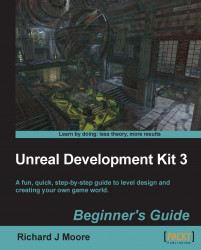
Unreal Development Kit Beginner's Guide
By :
Unreal Development Kit Beginner's Guide
By:
Overview of this book
Unreal Development Kit (UDK) is the free version of the award-winning Unreal Engine 3. It is used to create a wide variety of games ranging from amateur to professional standard next generation AAA titles.
This book will show you exactly how to create an enjoyable and immersive game environment using the UDK. You will learn how to implement, level design, lighting, environmental effects, movement, terrain, map creation, item placement, kismet, materials and complex event sequences.
You will work through the level design process from navigating round the editor to learning how to develop a fully playable environment. You will quickly master all of the engine’s key tools that are accessible through Unreal Engine 3. You will then start putting together your first level using step-by-step instructions. Next we will implement real world features such as dynamic lighting and shadows, particle effects, physics, terrain, item placement and advanced AI/bot pathing. Finally you will learn how to use UDK’s cutting edge high level scripting. By the end of this book you will be equipped with the skills to create an entertaining and imaginative game world.
Table of Contents (17 chapters)
Unreal Development Kit 3
Credits
About the Author
About the Reviewers
www.PacktPub.com
Preface
Pop Quiz Answers
 Free Chapter
Free Chapter
Level Design HQ
Hello UDK
Applying Lighting Effects
Battling the Elements
Movement with Movers
Terrain
Adding Gameplay Elements into your Map
Complex Event Sequences
Materials
Index
Customer Reviews

