Modify the declaration of the
GameStates enumin the Game1 class to include the GameOver state:enum GameStates { TitleScreen, Playing, GameOver };Add the following declarations to the Game1 class:
Vector2 gameOverLocation = new Vector2(200, 260); float gameOverTimer;
Modify the
Update()method of Game1 by adding a newcasesection for theGameState.GameOverstate:case GameStates.GameOver: gameOverTimer -= (float)gameTime.ElapsedGameTime.TotalSeconds; if (gameOverTimer <= 0) { gameState = GameStates.TitleScreen; } break;Modify the
ifstatement in theDraw()method of Game1 for theGameState.Playingstate fromif (gameState == GameStates.Playing)to:if ((gameState == GameStates.Playing) || (gameState == GameStates.GameOver))Add a new
ifstatement for theGameState.GameOverstate to theDraw()method, right before the call toBase.Draw(gameTime).if (gameState == GameStates.GameOver) { spriteBatch.Begin(); spriteBatch.DrawString...
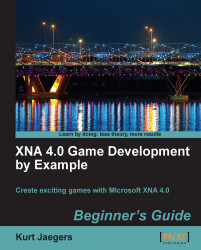
XNA 4.0 Game Development by Example: Beginner's Guide
By :
XNA 4.0 Game Development by Example: Beginner's Guide
By:
Overview of this book
XNA Game Studio enables hobbyists and independent game developers to easily create video games. It gives you the power to bring your creations to life on Windows, the Xbox 360, the Zune, and the Windows Phone platforms. But before you give life to your creativity with XNA, you need to gain a solid understanding of some game development concepts.This book covers both the concepts and the implementations necessary to get you started on bringing your own creations to life with XNA. It details the creation of four games, all in different styles, from start to finish using the Microsoft XNA Framework, including a puzzler, space shooter, multi-axis shoot-'em-up, and a jump-and-run platform game. Each game introduces new concepts and techniques to build a solid foundation for your own ideas and creativity. Beginning with the basics of drawing images to the screen, the book then incrementally introduces sprite animation, particles, sound effects, tile-based maps, and path finding. It then explores combining XNA with Windows Forms to build an interactive map editor, and builds a platform-style game using the editor-generated maps. Finally, the book covers the considerations necessary for deploying your games to the Xbox 360 platform.By the end of the book, you will have a solid foundation of game development concepts and techniques as well as working sample games to extend and innovate upon. You will have the knowledge necessary to create games that you can complete without an army of fellow game developers at your back.
Table of Contents (15 chapters)
XNA 4.0 Game Development by Example Beginner's Guide
Credits
About the Author
About the Reviewers
Preface
 Free Chapter
Free Chapter
Introducing XNA Game Studio
Flood Control – Underwater Puzzling
Flood Control – Smoothing Out the Rough Edges
Asteroid Belt Assault – Lost in Space
Asteroid Belt Assault – Special Effects
Robot Rampage – Multi-Axis Mayhem
Robot Rampage – Lots and Lots of Bullets
Gemstone Hunter – Put on Your Platform Shoes
Gemstone Hunter – Standing on Your Own Two Pixels
Index
Customer Reviews

