In the EnemyManager class, change the default value of the
Activemember fromtruetofalse:public bool Active = false;
In the
Game1.csfile, modify the declaration for thegameStatevariable to set the default toGameStates.TitleScreen:GameStates gameState = GameStates.TitleScreen;
Right-click on the
Fontsfolder in the content project and select Add | New Item... Create a newSpriteFontobject namedPericles14.spritefont.The XML file for the
SpriteFontwill open automatically. Change the<FontName>tag fromKootenytoPericles.Add the following declarations to the Game1 class:
SpriteFont pericles14; private float playerDeathDelayTime = 10f; private float playerDeathTimer = 0f; private float titleScreenTimer = 0f; private float titleScreenDelayTime = 1f; private int playerStartingLives = 3; private Vector2 playerStartLocation = new Vector2(390, 550); private Vector2 scoreLocation = new Vector2(20, 10); private Vector2 livesLocation = new Vector2...
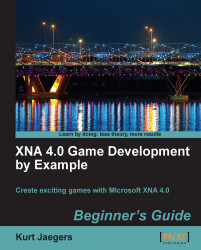
XNA 4.0 Game Development by Example: Beginner's Guide
By :
XNA 4.0 Game Development by Example: Beginner's Guide
By:
Overview of this book
XNA Game Studio enables hobbyists and independent game developers to easily create video games. It gives you the power to bring your creations to life on Windows, the Xbox 360, the Zune, and the Windows Phone platforms. But before you give life to your creativity with XNA, you need to gain a solid understanding of some game development concepts.This book covers both the concepts and the implementations necessary to get you started on bringing your own creations to life with XNA. It details the creation of four games, all in different styles, from start to finish using the Microsoft XNA Framework, including a puzzler, space shooter, multi-axis shoot-'em-up, and a jump-and-run platform game. Each game introduces new concepts and techniques to build a solid foundation for your own ideas and creativity. Beginning with the basics of drawing images to the screen, the book then incrementally introduces sprite animation, particles, sound effects, tile-based maps, and path finding. It then explores combining XNA with Windows Forms to build an interactive map editor, and builds a platform-style game using the editor-generated maps. Finally, the book covers the considerations necessary for deploying your games to the Xbox 360 platform.By the end of the book, you will have a solid foundation of game development concepts and techniques as well as working sample games to extend and innovate upon. You will have the knowledge necessary to create games that you can complete without an army of fellow game developers at your back.
Table of Contents (15 chapters)
XNA 4.0 Game Development by Example Beginner's Guide
Credits
About the Author
About the Reviewers
Preface
 Free Chapter
Free Chapter
Introducing XNA Game Studio
Flood Control – Underwater Puzzling
Flood Control – Smoothing Out the Rough Edges
Asteroid Belt Assault – Lost in Space
Asteroid Belt Assault – Special Effects
Robot Rampage – Multi-Axis Mayhem
Robot Rampage – Lots and Lots of Bullets
Gemstone Hunter – Put on Your Platform Shoes
Gemstone Hunter – Standing on Your Own Two Pixels
Index
Customer Reviews

