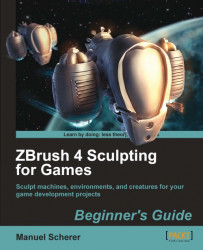So let's add some more detail to the face and the hands:
1. Load the model that we created using the Unified Skin method.
2. Make sure symmetry is active.
3.Paint a mask covering the hands and the head, as shown in the next image. Press and hold Ctrl to paint a mask with your mouse or switch the tablet pressure sensitivity off with Preferences | Tablet | UseTablet. In this way, the RGB intensity isn't affected by the pen pressure, so we get everything masked evenly. When holding Ctrl, the RGB intensity should be set to 100. The Flat Color material helps to see the mask better:

4. Don't forget to switch the pressure sensitivity back on under Preferences | Tablet | UseTablet.
5.Invert the mask by Ctrl + left-clicking on the canvas.
6.Step down to the lowest level of subdivision by pressing Shift + D as often as needed.
7.With the face and the hands unmasked, press Divide or hit Ctrl + D once. When finished, ZBrush will switch back to the...