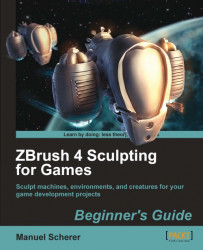Let's add the turrets to our harvester ship, so that it can defend itself when the going gets tough:
1. To start the hull of the turrets, we need to select a new tool. Select the Sphere3D tool. Don't append it, just select a new one, we need to have a clean subtools list.
2. Make it a polymesh.
3. Duplicate it and shrink it down a little. We're going to subtract the smaller sphere from the bigger one to create a hollow shell. Place them inside each other, as shown in the next screenshot:

4. In the subtool list, set the Boolean icons, as shown in the next image. The bigger one should be set to Add and the smaller one to Subtract:

5. Make sure that the bigger sphere is the top-most subtool and also the active one. It's important that both are true; both subtools should be visible.
6. Let's set up the remeshing. Set Polish to 100 and activate remeshing symmetry on the correct axis. In my case, this is the Y-axis. The default resolution of...