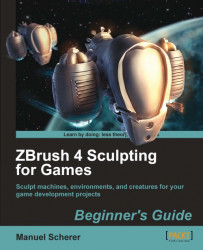Let's do the preparatory steps to start Polypainting:
1. Load the mesh of the spooky tree.
2. If not done automatically by ZBrush, draw your mesh on the canvas and enter edit mode.
3. Make sure the tool is at its highest subdivision level by checking the slider under Tool | Geometry or by pressing D until it reaches the highest level.

4. Choose a material that gives a nice and neutral shading, not a pre-colored one that mixes with the colors we paint. I chose the MatCap White01.
5. Activate Tool | Polypaint | Colorize to enable Polypainting on the mesh.
6. Let's choose a brownish color from the Color Selector, located in the shelf, as shown in the next screenshot. The Color Selector has two areas. The little square on the outer rim determines...