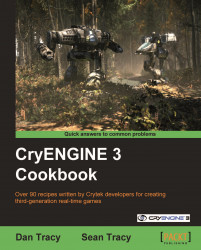It is important to know how to reset the settings in Sandbox to their default states.
It can occur that system paths to root builds or folders become corrupted after switching between multiple instances of the CryENGINE 3.
This example will demonstrate how you can restore the default settings by deleting the relevant keys in the Windows Registry editor. This step-by-step process takes you through which keys in the registry should be removed to restore the defaults.
If you are trying to simply restore the Sandbox layout, please try restoring the default layout settings from the View Menu | Layouts | Restore Default Layout.
Note
Editing your registry is a very sensitive operation! As such, you should back up your registry before starting this tutorial.
After this task you will have restored all Sandbox and resource compiler settings to their default settings.
Depending on your Operating System version, the process of opening your PC's registry for edit may be different:
To open the Windows Registry editor using Windows XP:
Click Start
Click Run
Type into the text box, regedit
Press Enter
This will now have opened your Windows Registry editor.
In the Registry editor, navigate to
HKEY_CURRENT_USER\Software\Crytek\Sandbox 3.
Press Delete.
Now, we can restore the default folder structure automatically by navigating back to the the
Editor.exeand launching it.
Sandbox stores various compulsory values and folders.
Note
It is not recommended to adjust these values manually without having in-depth knowledge of the consequences of the changes.
The registry contains some editor layout data but not all, and because of this, completely restoring the default settings could require removal of other directories, such as the user folder.
Sometimes it's not required to completely reset the registry to restore some of the settings for Sandbox. You can delete the user folder, which is explained further.
The user folder might be needed to store user-specific data. Windows can have restrictions on where the user can store files. For example, the program folder might not be writable at all. For that reason, screenshots save game data and other files are typically stored in the user folder.
You can simply delete this folder and restart Sandbox for the default settings to be restored.