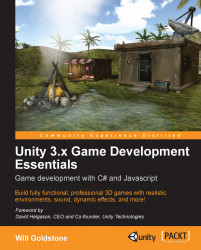In Unity you can play test at any time, provided there are no errors in your scripts. If there are, Unity will ask you to fix all errors before allowing you to enter the Play Mode.
Once all errors are fixed—this will be signified by an empty or cleared Console bar at the bottom of the Unity interface. The Console bar represents the most recent entry into the Unity console. You can check this by choosing Window | Console (shortcut Ctrl + Shift + C [PC] Command-Shift + C [Mac]) from the top menu. All the errors will be listed in red, and double-clicking on the error will take you to the part of the script that will be causing the issue described. Most errors are often a forgotten character or simple misspelling, so always double check what you have written as you go.
If your game is free of errors, click the Play button at the top of the screen to enter the Play Mode. You will now be able to move the MainCamera object around by using the arrow keys—Up, Down, Left, and...