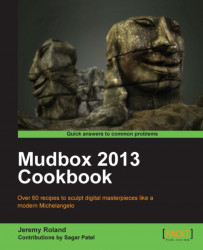This recipe will help you to better understand how to use the Object List tab. In particular, it will help you to understand how to use the Object List to manipulate multiple objects in your scene.
1. First thing we will do is bring in the stone tile that was created in the previous recipe by either importing the
.objor by opening the.mudfile. If you did not go through that recipe or you did not save what you did, that's okay. You can use a Cube with some subdivisions on it for this recipe.2. Once your tile has been imported you can go to your Object List on the right-hand side of the UI and select cube from the list of objects in your scene. Your object should turn yellow when you select cube. The menu should look like the following screenshot:

3. Now you can right-click on the word cube or on the object itself, and choose Duplicate Selected. This should make a copy of your object in your scene. The copy will be placed directly...