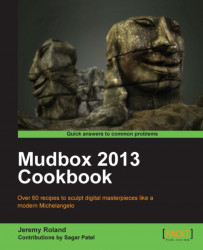This recipe will show you a fast way to utilize the Mudbox material to make a gold material on a gold bar.
First you will need to import the gold bar model that is included in the code files of this book. The file is named Gold_Bar.obj and should be imported into a new Mudbox scene.

The following steps will help you create a gold bar:
1. We will start by adding a new material. Right-click on your model, select Assign New Material, and click on Lit Sphere Material.
2. Apply a new shader to the gold bar by right-clicking over the object, hovering over Assign New Material, and then clicking Mudbox Material.

3. A series of options will come up to customize the look of the shader. Experiment with these options to achieve the gold look you desire.
4. Set the RGB values for Diffuse to
128,100,0.5. Set the RGB values for Specular to
180,130,0.6. Set the RGB values for Gloss to
30,30,30.7. Import a reflection map, an image of your choice, to allow...