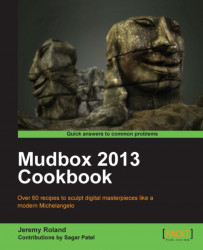This recipe will show you how to paint an image projection onto your model. This is a very useful tool that is revolutionary in the way artists can apply their textures to their models. By using this technique you can add complex details in a fraction of the time by using an image to apply details in a single stroke, directly onto your model.
Once you have created or imported a model into Mudbox, you will be ready to project an image onto it.
Make sure that your model is UV mapped to allow the use of texture maps as you develop your model.
1. First apply a new material by right-clicking on the object and assigning a new material.

2. Then, click on the Paint button under the Layers tab and right-click to select New Layer. The Create New Paint Layer options will offer options to customize the name, size, format, and texture channel of the new layer. Select the Diffuse channel to start with, as shown in the following screenshot...