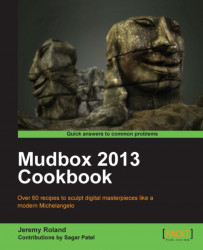This recipe will show you how to project an image onto a model in Flatten UV mode.
Once you have created or imported a UV mapped model into Mudbox (as shown in the next screenshot), you will be ready to project an image onto it.

1. Apply a new material by right-clicking on the cape and assigning a new material.

2. Create a new Diffuse layer in Paint under the Layers tab. This will be the base texture for projecting the text onto your cape.

3. Select Flatten to UV Space under the Mesh tab, and your model will be temporarily flattened to its UVs. Now, you will be able to project an image onto the cape without it distorting as it would in the 3D view.

4. Click on the Paint Tools tab and select Projection at the bottom left of the screen. On the bottom right, click on the Stencil tab and import an image of your choice to project over the cape.

5. For text with transparency, consider creating an image in Photoshop and...