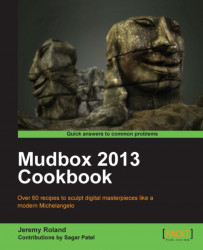This recipe will show you how to create a mask from an existing layer. This can be very helpful in using details that you have already painted, to single out details on another layer. Layer masks can also be painted into, in order to reveal or hide textures that you have created on the surface of your model.
Once you have created a painted layer on the cape, paint a dirt layer in the same manner.

1. In Paint, under the Layers tab, right-click on your dirt layer and click on Duplicate Selected.

2. Click-and-drag the newly duplicated dirt layer onto the image or text layer until it turns yellow, and let go of the middle-mouse button. This will apply the dragged layer as a mask, allowing the dirt layer to show through.

You can use this kind of mask to reveal areas that correspond to the details painted on another layer. The following screenshot shows an example of the dirt masked onto the cape: