Open the file
ch7_Cubemap.htmlusing your HTML5 internet browser. Once again, this contains a simple textured cube example on top of which we'll build the cube map example. We want to use the cube map to create a reflective-looking surface.Creating the cube map is a bit more complicated than the textures we've loaded in the past, so this time we'll use a function to simplify the asynchronous loading of individual cube faces. It's called
loadCubemapFaceand has already been added to theconfigurefunction. Below that function, add the following code which creates and loads the cube map faces:cubeTexture = gl.createTexture(); gl.bindTexture(gl.TEXTURE_CUBE_MAP, cubeTexture); gl.texParameteri(gl.TEXTURE_CUBE_MAP, gl.TEXTURE_MAG_FILTER, gl.LINEAR); gl.texParameteri(gl.TEXTURE_CUBE_MAP, gl.TEXTURE_MIN_FILTER, gl.LINEAR); loadCubemapFace(gl, gl.TEXTURE_CUBE_MAP_POSITIVE_X, cubeTexture, 'textures/cubemap/positive_x.png'); loadCubemapFace(gl, gl.TEXTURE_CUBE_MAP_NEGATIVE_X...
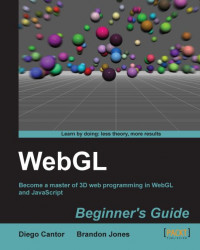
WebGL Beginner's Guide
WebGL Beginner's Guide
Overview of this book
WebGL is a new web technology that brings hardware-accelerated 3D graphics to the browser without installing additional software. As WebGL is based on OpenGL and brings in a new concept of 3D graphics programming to web development, it may seem unfamiliar to even experienced Web developers.Packed with many examples, this book shows how WebGL can be easy to learn despite its unfriendly appearance. Each chapter addresses one of the important aspects of 3D graphics programming and presents different alternatives for its implementation. The topics are always associated with exercises that will allow the reader to put the concepts to the test in an immediate manner.WebGL Beginner's Guide presents a clear road map to learning WebGL. Each chapter starts with a summary of the learning goals for the chapter, followed by a detailed description of each topic. The book offers example-rich, up-to-date introductions to a wide range of essential WebGL topics, including drawing, color, texture, transformations, framebuffers, light, surfaces, geometry, and more. With each chapter, you will "level up"ù your 3D graphics programming skills. This book will become your trustworthy companion filled with the information required to develop cool-looking 3D web applications with WebGL and JavaScript.
Table of Contents (18 chapters)
WebGL Beginner's Guide
Credits
About the Authors
Acknowledgement
About the Reviewers
www.PacktPub.com
Preface
 Free Chapter
Free Chapter
Getting Started with WebGL
Rendering Geometry
Lights!
Camera
Action
Colors, Depth Testing, and Alpha Blending
Textures
Picking
Putting It All Together
Advanced Techniques
Index
Customer Reviews

