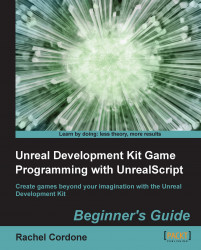Find the installer included with this book, or head to http://sourceforge.net/projects/uncodex and download the latest version of UnCodeX.
Run the installer. It will ask you to accept the agreement. Read through it and accept.
Choose where you want to install the program. The location doesn't matter so choose a place convenient for you.
The default setting for the components is fine, so let's use a Full Installation. This will give us a graphical interface and some extra help files if we need them.

UnCodeX will ask whether you would like to add a Start Menu folder. Select your options and continue.
Select where you would like shortcuts placed and click on Next.
Review the installation settings and click on Install!

When the installation finishes, exit without running UnCodeX.