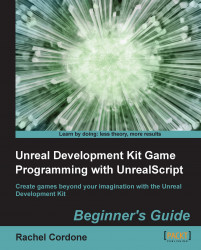Three states, Seeking
, Attacking
, and Frozen
. The first thing we need to do is tell our actor which state to start in.
Only one state can be declared with the auto keyword, and this state is the default state for that actor. We want ours to do the same thing it did before, automatically start moving toward the player when it spawns.
Now that we're in the
Seekingstate, we need to tell the actor when to move into theAttackingstate. We'll do this in theTickfunction by comparing the distance between the actor and its enemy:function Tick(float DeltaTime)
{ local vector NewLocation; if(Enemy == none) GetEnemy(); if(Enemy != none) { NewLocation = Location; NewLocation += normal(Enemy.Location - Location) * MovementSpeed * DeltaTime; SetLocation(NewLocation); if(VSize(NewLocation - Enemy.Location) < AttackDistance) GoToState...