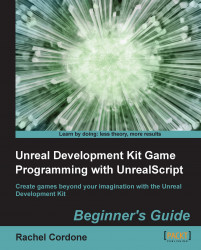We'll use an extension of the Seeking state to make our enemy move faster.
First, delete the
autokeyword from ourSeekingstate. We'll make our new state theautostate.Now let's create our new state and call it
FastSeeking:auto state FastSeeking extends Seeking { }
Don't let the name throw you, the new state's name doesn't have to contain the old state's name or be related to it at all, we could call it Fiddlesticks if we wanted to.
Be sure to place this state AFTER the Seeking state, otherwise the compiler will give you an error telling you that it cannot find the state we're extending from.
Now let's create a
BeginStatefunction inside our new state and change it slightly from the regularSeekingstate's version:function BeginState(Name PreviousStateName) { MovementSpeed = default.MovementSpeed * 2.0; if(!bAttacking) MyMesh.SetMaterial(0, SeekingMat); }
We're using default.MovementSpeed here instead of just MovementSpeed, otherwise...