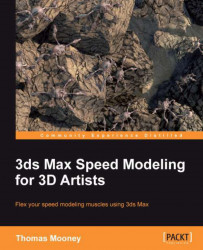Object Properties were mentioned in the previous section, in relation to Display Properties. In the next few sections, commonly used toggles for Object Properties will be discussed.
This section describes how to access Object Properties to find display controls set for each object individually:
Under Command Panel | Display | Hide By Category, ensure Shapes is not turned off, and make sure the toggle previously discussed, Hide Frozen Objects, is toggled off.
Press H to search for the shape called
Canopy Guide. This object helps to indicate the limits of the canopy's rotation; it is bright pink in color.With
Canopy Guideselected, right-click and go to Quad menu | Transform | Object Properties. In a custom quad entry this will show only as Properties... which is how it will appear inPacktUI.ui. You can also access it via the Edit | Object Properties menu.
Note that in the Interactivity section, there are Hide and...