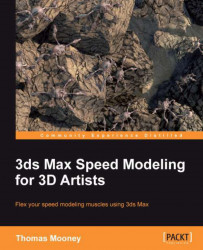Besides viewport display properties, you can set render properties in the Object Properties dialog. We'll look at the following examples: turning off Cast Shadows/Receive Shadows, and making an object visible or renderable, or invisible to the camera.
This section shows how to turn off the cast shadow displayed at render time for a given object selection:
In the scene, search for and select the
Chassisobject. This is the largest part of the vehicle.Right-click and go to Quad menu | Object Properties.
In the Rendering Control section, set the first channel, Visibility, from
1to0.5. This equates to the See-Through viewport display setting (Alt + X), but applies at render time as well as in the viewport. It is not the same as setting the object to use a transparent material, which is discussed later. It simply fades out the object (in the viewport and at render time).Click on OK to view the difference and then set the visibility...