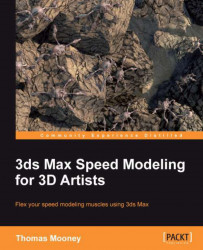There are quite a few ways to deform a section of the model in a way that includes a soft falloff from the location of the edit.
Open
\Packt3dsMax\Chapter 04\SoftSelectionStart.maxand search for Leg01. The other legs for the spidery vehicle are instanced clones, so a change to this will affect the others equally. Right-click and choose Hide Unselected. In the Front view, press the Zoom Extends icon to frame the object.
to frame the object.In the Modify tab
 , disable the TurboSmooth modifier by double-clicking on the light bulb icon
, disable the TurboSmooth modifier by double-clicking on the light bulb icon  for that modifier, or else right-click on it and choose Off.
for that modifier, or else right-click on it and choose Off.
Soft Selection is a method of transforming a Sub-Object selection with a falloff, to produce gradual deformations. There are three ways to enable Soft Selection for Sub-Object transforms. You can use the Ribbon under Graphite Modeling Tools |
Polygon Modeling, where there is a Use Soft Selection icon ![]() that displays a help illustration if you hover the mouse over it. Clicking...
that displays a help illustration if you hover the mouse over it. Clicking...