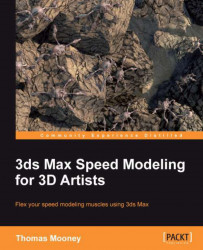To make it easier to obtain detail in a model, new tools such as Paint Connect enable you to speed up editing the mesh. Some newer tools are not found in the command panel editable poly tools and only appear in the ribbon. Open the scene \Packt3dsMax\Chapter 6\Creature_RibbonEditingStart.max. This shows a creature that needs some detail refined around its feet, and we're going to use a few tools we haven't looked at yet in the Ribbon, in particular Paint Connect, Shift, and Optimize. The creature is also used as the asset to explore retopology in Chapter 9, Go with the Flow, Retopology in 3ds Max.
Zoom until you are looking at the front of the foreleg, open the Graphite Modeling Tools part of the Ribbon, and look in the tab labeled Edit. Here, you'll see shortcuts for tools we're fairly familiar with, that you can access in the Quad menu while working in the viewport— Quickslice (Qslice), SwiftLoop , Cut —and you'll also notice Paint...