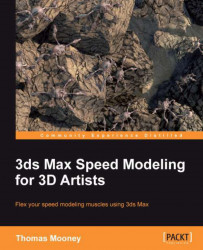In this topic, we will be preparing texture folders, checking whether our base textures for the paint session are okay, and launching Viewport Canvas' working windows, including 2D View, the Layers Dialog, and the Brush Images window.
In the provided scene, \Packt3dsMax\Content\Chapter 8\Ship_Quads_VP_Start.max two 4096 x 4096 blank textures VP.png and VP2.png have already been applied to the two Standard materials used by the ship hull. This can be viewed in the Material Editor by pressing M and exposing the Slate canvas. You may have to re-path the textures from the provided content by double-clicking on them and browsing to locate the texture files.

When working with materials that may have been assigned on a different machine or by a different user, it is good to set a texture repository and set an external path to it so that loading scenes will search there if any texture assets are missing. To do that, go to Customize | Configure User Paths and in the dialog...