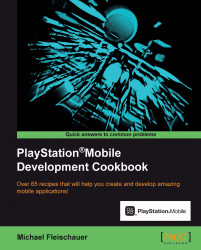In this recipe we are going to look at handling touch gestures such as double tapping and swiping. Additionally, in response to certain gestures, we are going to apply a couple of the built-in UI special effects.
Load up PlayStation Mobile Studio and create a new project. Add a reference to Sce.PlayStation.HighLevel.UI. We are going to be re-using our FA-18h.png image, but feel free to substitute any appropriate image. The entire project including images is available in Ch6_Example4.
Open AppMain.cs and replace Main with the following code:
public static void Main (string[] args) {
var graphics = new GraphicsContext ();
UISystem.Initialize(graphics);
graphics.SetClearColor (0.0f, 0.0f, 0.0f, 0.0f);
Panel panel = new Panel();
panel.Width = graphics.Screen.Width;
panel.Height = graphics.Screen.Height;
ImageBox imageBox = new ImageBox();
imageBox.Image = new ImageAsset("/Application/FA-18h.png");
...