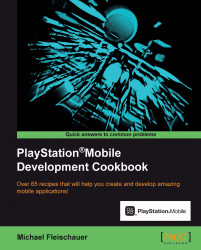The PlayStation Store supports adding downloadable content for your application. This recipe examines how you use PublishingUtility to create DLC items for use with your app.
To create DLC for your application perform the following steps:
Open PublishingUtility; a shortcut should be available in the
PlayStation Mobilefolder of your Start Menu.Open the
app.xmlfile of the application, you want to add downloadable content to.Once open, select the In-App Purchase tab. To add a new item, enter a six-digit alpha-numeric code in the Product Label field. Check each language your DLC is going to be available in and click on the Add Product button.
An entry will appear for each item you have added, with one line displayed per language specified. In the right-hand side field enter the localized description of the item. If the item...