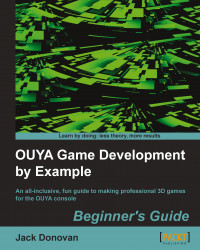If you're using Mac OS, your PATH variable can read paths from your .bash_profile script. If you aren't familiar with it, you may not have one yet; so in that case, you'll need to create it by performing the following steps:
Start up the Terminal and enter
cd ~/to navigate to yourhomefolder.Type
touch .bash_profileto create it.Enter
open -e .bash_profileto open it for editing.
Once you have your bash profile open, add the following lines to it:
export ANDROID_HOME="~/Development/adt-bundle-mac-x86_64" export PATH=$PATH:$ANDROID_HOME/sdk/tools export PATH=$PATH:$ANDROID_HOME/sdk/platform-tools
Tip
If you've changed your default shell from bash to a different shell, your profile may be named differently. For instance, if you're using zsh, you'll want to edit ~/zshrc instead of ~/.bash_profile. Check your shell's documentation for the exact name and location of the profile file.
Now that you've edited your PATH variable, you'll want to refresh it by...